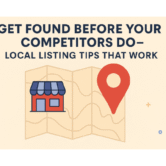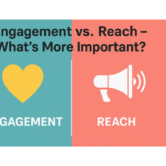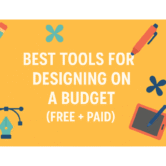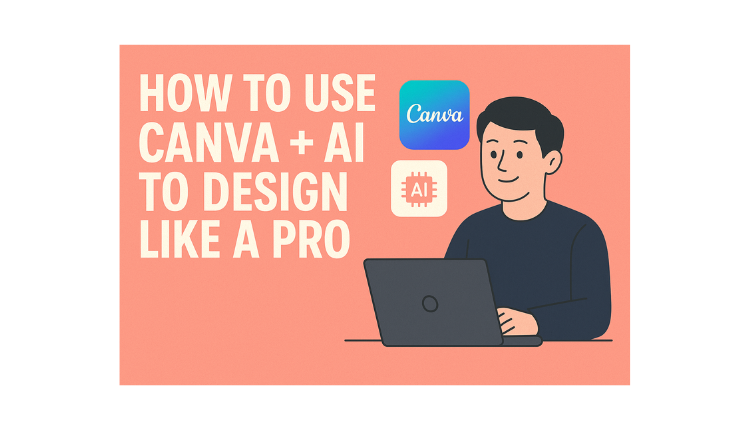
How to Use Canva + AI to Design Like a Pro
Introduction
In today’s digital landscape, eye-catching visuals are no longer optional—they’re essential. Whether you’re a small business owner, content creator, or marketing professional, the ability to produce professional-looking designs quickly can give you a significant competitive edge. Enter Canva, the user-friendly design platform that has revolutionized how non-designers create visual content. And now, with the integration of powerful AI capabilities, Canva has become even more transformative.
This guide will walk you through how to leverage Canva’s AI tools to design like a professional, even if you have zero graphic design experience. We’ll explore everything from automating design processes to generating custom imagery and optimizing your workflow—all through the magic of artificial intelligence.
What Makes Canva + AI a Game-Changer
Before diving into specific techniques, let’s understand why the combination of Canva and AI is so powerful:
- Democratized design: Complex design tasks that once required professional skills are now accessible to everyone
- Time efficiency: What used to take hours can now be accomplished in minutes
- Consistency: AI helps maintain brand consistency across all your materials
- Creative inspiration: Overcome creative blocks with AI-generated ideas and elements
- Customization at scale: Create personalized designs for different audiences without starting from scratch each time
Now, let’s explore how to harness these AI capabilities to transform your design process.
Getting Started with Canva’s AI Features
Setting Up Your Canva Workspace
Before jumping into AI tools, ensure you have the right foundation:
- Sign up for a Canva account (Pro version recommended for full AI access)
- Familiarize yourself with the basic interface and navigation
- Set up your brand kit with colors, fonts, and logos for consistency
- Enable AI features in your settings (if not automatically available)
Pro tip: Organize your projects into folders from the beginning to keep your designs searchable and accessible as you create more content with AI assistance.
Understanding Canva’s AI Ecosystem
Canva offers several AI tools that work together seamlessly:
- Magic Design: Transforms text prompts into complete designs
- Text to Image: Generates custom imagery based on descriptions
- Magic Edit: Allows for complex image editing through simple prompts
- Magic Eraser: Removes unwanted elements from images
- Magic Resize: Intelligently adapts designs to different dimensions
- Magic Write: Assists with generating and refining text content
- Magic Switch: Converts designs between different formats and styles
Mastering Magic Design for Instant Professional Layouts
Magic Design is perhaps Canva’s most powerful AI feature, allowing you to generate complete designs from text prompts.
How to Use Magic Design Effectively
- From your Canva dashboard, select “Magic Design”
- Enter a detailed prompt describing your vision (be specific about style, colors, mood)
- Include information about your brand or project
- Review the AI-generated designs and select one as your starting point
- Customize the resulting design with your specific content
Example prompt: “Create a modern, minimalist Instagram post for a coffee shop with warm earth tones, featuring a latte art image, promoting our new seasonal pumpkin spice menu. Include space for a short caption.”
Show Image Caption: Magic Design turns a text prompt into a professional-looking Instagram post within seconds
Fine-Tuning Magic Design Results
Don’t settle for the first design—refine it with these techniques:
- Provide feedback to the AI by editing your prompt with more specific details
- Mix and match elements from different generated designs
- Apply your brand kit to ensure consistency
- Use the “Generate more like this” option to explore variations
- Save successful prompts as templates for future projects
Creating Custom Imagery with Text to Image
While Canva offers millions of stock photos and illustrations, sometimes you need something unique. The Text to Image feature lets you generate custom imagery based on descriptive prompts.
Crafting Effective Text to Image Prompts
- Navigate to the Text to Image feature in the side panel
- Write detailed prompts that specify:
- Subject matter (what you want to see)
- Style (realistic, cartoon, watercolor, etc.)
- Composition (layout, perspective, foreground/background)
- Color palette and mood
- Lighting and atmosphere
- Generate multiple options to choose from
- Refine your prompt based on results
Example prompt evolution:
- Basic: “Coffee cup on table”
- Better: “Overhead view of a ceramic white coffee cup on a wooden table”
- Best: “Overhead view of a ceramic white coffee cup with latte art on a rustic wooden table with morning sunlight streaming in, creating soft shadows, photorealistic style with warm tones”
Integrating AI-Generated Images into Your Designs
Once you’ve created your custom image:
- Use it as a background or featured element
- Apply filters for consistency with your overall design
- Add text overlays that complement the image
- Crop or resize as needed for different design formats
- Consider creating image series with consistent style for related content
Enhancing Photos with Magic Edit and Magic Eraser
Even the best photos sometimes need adjustments. Canva’s AI editing tools make complex photo manipulation accessible to everyone.
Magic Edit: Transforming Images Through Prompts
- Select an image in your design
- Click on Magic Edit
- Describe the changes you want to make
- Review and apply the AI-generated modifications
This is perfect for:
- Changing backgrounds or settings
- Adding elements to existing photos
- Adjusting lighting or atmosphere
- Transforming styles (e.g., making a photo look like a painting)
Magic Eraser: Removing Unwanted Elements
- Select an image in your design
- Click on the Magic Eraser tool
- Brush over unwanted elements
- Let AI seamlessly remove them and fill the space naturally
Common uses include:
- Removing distracting background elements
- Eliminating photobombers
- Cleaning up product photos
- Removing text or watermarks from template images
Streamlining Your Workflow with AI Automation
Beyond creating visual elements, Canva’s AI can dramatically improve your efficiency.
Magic Resize: One Design, Multiple Formats
Create once, publish everywhere:
- Design your primary content (e.g., an Instagram post)
- Select Magic Resize
- Choose target formats (Facebook cover, Pinterest pin, etc.)
- Let AI intelligently adapt your design
- Make minor adjustments to each format as needed
Magic Write: Content Creation Support
Don’t forget about your text content:
- Generate initial copy ideas based on your topic
- Create headlines and calls-to-action
- Draft product descriptions
- Summarize longer content for social captions
- Generate bulleted lists for infographics
Advanced Techniques for Professional Results
Once you’ve mastered the basics, try these advanced approaches:
Combining Multiple AI Features for Complex Projects
The real magic happens when you use AI tools in combination:
- Start with Magic Design for your base layout
- Generate custom imagery with Text to Image
- Enhance photos with Magic Edit
- Remove distractions with Magic Eraser
- Refine copy with Magic Write
- Create variations with Magic Switch
- Resize for all platforms with Magic Resize
Creating Consistent Brand Assets at Scale
For businesses needing multiple assets:
- Create AI-generated templates with your brand elements
- Save successful prompts as part of your design system
- Build a library of AI-generated custom imagery
- Use consistent prompt language for stylistic continuity
- Apply Magic Resize to quickly generate full campaign assets
Avoiding Common Canva AI Pitfalls
Even with powerful AI, there are challenges to navigate:
Maintaining Originality
- Use AI as a starting point, not the final product
- Combine AI elements with custom components
- Avoid generic prompts that produce common results
- Add unique brand elements to distinguish your designs
Handling AI Limitations
- Text rendering in AI-generated images sometimes needs manual correction
- Complex compositions may require breaking down into multiple AI tasks
- Some highly specific requests might need traditional design approaches
- Always review AI-generated content for appropriateness and accuracy
Staying Current with Canva AI Developments
Canva’s AI features are continually evolving:
- Join the Canva community forums for tips and updates
- Subscribe to Canva’s newsletter for feature announcements
- Follow Canva’s social media for tutorials on new AI capabilities
- Experiment regularly with new features as they’re released