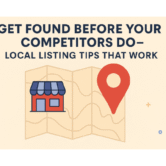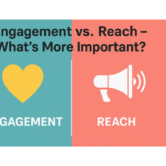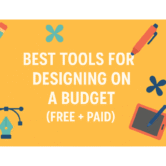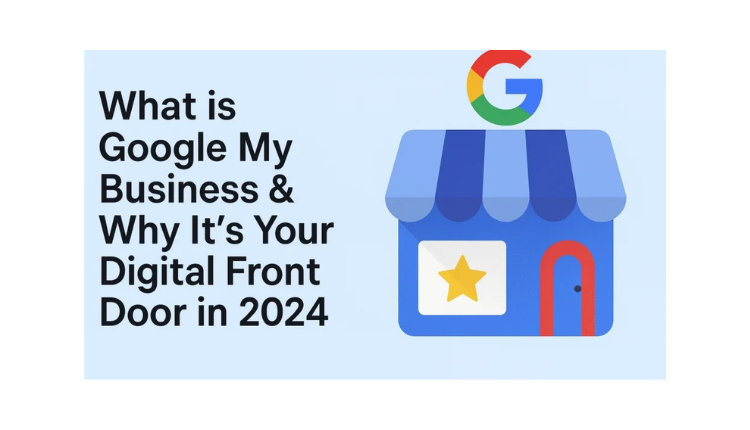
What is Google My Business & Why It’s Your Digital Front Door in 2024
Introduction to Google My Business (GMB)
Definition of GMB
Google My Business (now officially called Google Business Profile) is a free tool from Google that allows businesses to manage how they appear on Google Search and Maps. It includes essential information like your name, address, phone number, hours of operation, reviews, photos, and even customer interactions.
Evolution into Google Business Profile
In 2022, Google rebranded GMB to Google Business Profile to better reflect its integration into Search and Maps directly. But the core idea remains: helping businesses shine when customers are searching nearby.
Why It’s Called Your “Digital Front Door”
The First Impression on Google Search
When someone Googles your business or keywords related to your services, your Google Business Profile is often the first thing they see. It acts like a digital storefront—showing what you do, where you are, and how well you serve customers.
Local Pack Visibility
Your profile helps you appear in the coveted local 3-pack—a top spot in search results that showcases local businesses with maps, star ratings, and contact options. If your “digital front door” looks good, people are more likely to “step in.”
Key Features of Google My Business
- Business Information: Hours, location, website, phone, and description
- Photos & Logo: Upload images to build trust and attract interest
- Customer Reviews: Read and respond to feedback
- Q&A Section: Public questions and answers for potential customers
- Google Posts: Share offers, events, news, and updates
These features don’t just inform—they engage.
Benefits of Having a Google Business Profile
✅ Boosts Local SEO
Google prefers verified and complete profiles. A well-managed listing increases your visibility in local search results.
✅ Increases Visibility
Show up on Google Maps and “near me” searches—two major sources of real-time traffic.
✅ Builds Trust
Positive reviews, photos, and up-to-date details create confidence in potential customers.
✅ Enhances Engagement
People can message you, ask questions, click to call, or get directions—all without leaving Google.
How to Set Up Your Google My Business Listing
Step-by-Step Setup Guide
- Go to Google Business Profile
- Click “Manage Now”
- Enter your business name and category
- Add your location and service areas
- Input contact details and website
- Complete the verification process
Verifying Your Business
Google will send a postcard with a code to your business address. Once received, enter the code to confirm ownership.
Optimizing the Profile
- Write a compelling business description
- Add photos and videos
- Choose accurate categories and services
- Enable messaging and booking options
GMB and Local SEO: How They Work Together
NAP Consistency (Name, Address, Phone)
Your NAP must match across all platforms—website, directories, and GMB—to avoid confusing Google or customers.
Proximity and Relevance Factors
Google considers location, search relevance, and prominence (like reviews) when ranking local results.
The Role of Reviews in Your GMB Profile
How Reviews Impact Ranking
More and better reviews improve your chances of ranking in the Local Pack.
Responding to Feedback
Always reply—especially to negative reviews. It shows accountability and attentiveness.
Encouraging Testimonials
Ask satisfied customers to leave a quick review with a direct link. Make it easy!
Using Photos and Videos to Attract Customers
- Post clear, high-resolution images of your business, team, and products
- Include behind-the-scenes shots and happy customer moments
- Use videos to showcase services or walkthroughs
Businesses with photos get 42% more direction requests and 35% more click-throughs to their websites.
Leveraging GMB for Promotions and Events
Use the Google Posts feature to:
- Share weekly offers or discounts
- Announce events or workshops
- Highlight new blog posts or product launches
These show up directly on your profile—giving users a reason to take action.
Common Mistakes to Avoid with GMB
- Leaving your listing unclaimed
- Using inaccurate or outdated information
- Ignoring or deleting negative reviews
- Uploading blurry or irrelevant photos
- Not using categories effectively
How GMB Impacts Mobile and Voice Search
GMB on Google Maps
Your GMB info feeds directly into Google Maps—where mobile users are often ready to buy.
Optimizing for “Near Me” Searches
Phrases like “best café near me” rely heavily on GMB data, proximity, and reviews.
Case Study – Local Café That Grew with GMB
Before:
- Unclaimed listing
- No photos
- 1-star review from years ago
After Help Me Buddy:
- Verified listing
- Added daily menu photos
- Weekly Google Posts and replies to all reviews
📈 Result: 63% increase in map views and 41% increase in calls from profile in just 8 weeks.
GMB for Service-Based vs Brick-and-Mortar Businesses
- Brick-and-Mortar: Use full address with Google Maps listing
- Service-Based (home services, freelancers): Use “service areas” and hide your address
Tools to Manage Your GMB More Efficiently
- Google Business Profile App – Manage on-the-go
- Reputation.com / ReviewTrackers – Track reviews
- Canva or Adobe Express – Create visuals for Google Posts
- Local Viking – Scheduling Google Posts
Keeping Your Profile Fresh and Updated
Monthly Update Checklist
- Add new photos
- Reply to reviews
- Update holiday hours
- Post news or promotions
- Check for suggested edits from users
Best Practices
- Monitor weekly insights
- Experiment with new post formats
- Ask customers to upload their own photos
Frequently Asked Questions (FAQs)
Q1: Is Google My Business really free?
Yes! It’s 100% free and one of the most powerful tools for local visibility.
Q2: How long does verification take?
Usually 5–7 business days via postcard.
Q3: Can I use GMB without a storefront?
Yes—just hide your address and set your service area.
Q4: What if I have multiple business locations?
You can create and manage multiple profiles under one account.
Q5: Do Google reviews affect my search ranking?
Absolutely—especially in local search.
Q6: Can I post content like social media?
Yes! Use the “Posts” feature to share updates, promos, and events.